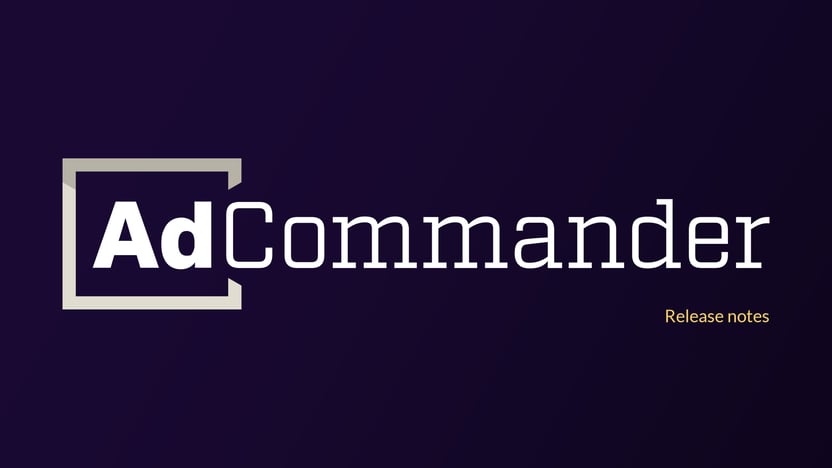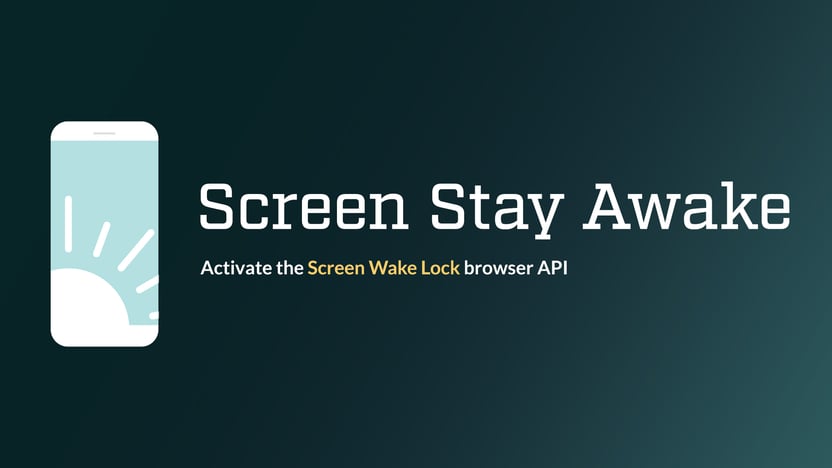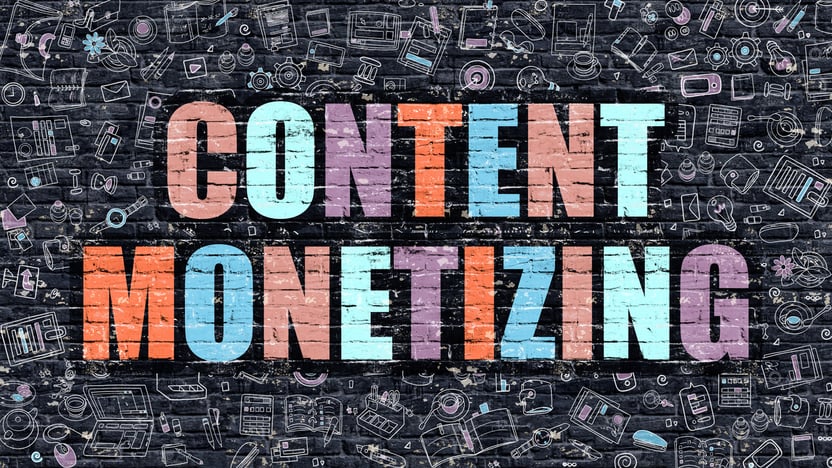Popups can be created using Ad Commander Pro’s “Popup Overlay” automatic placement. Popups can consist of any type of ad or group. The most common scenario is a single banner or script ad, but rotating or grid groups will also work with popup placements.
Creating a popup
First, create the ad or group that you’d like to show in a popup.
Next, create an automatic placement and select the Popup placement position.
Finally, choose if you’d like the popup to display after an amount of time, when a visitor scrolls a percentage of the page, or on exit intent.
Important note on Exit intent: Exit intent detects when a visitor’s mouse leaves the document. Some browsers block this behavior, and popups will not be triggered on mobile devices.
That’s it! Creating a basic popup is easy with automatic placements.
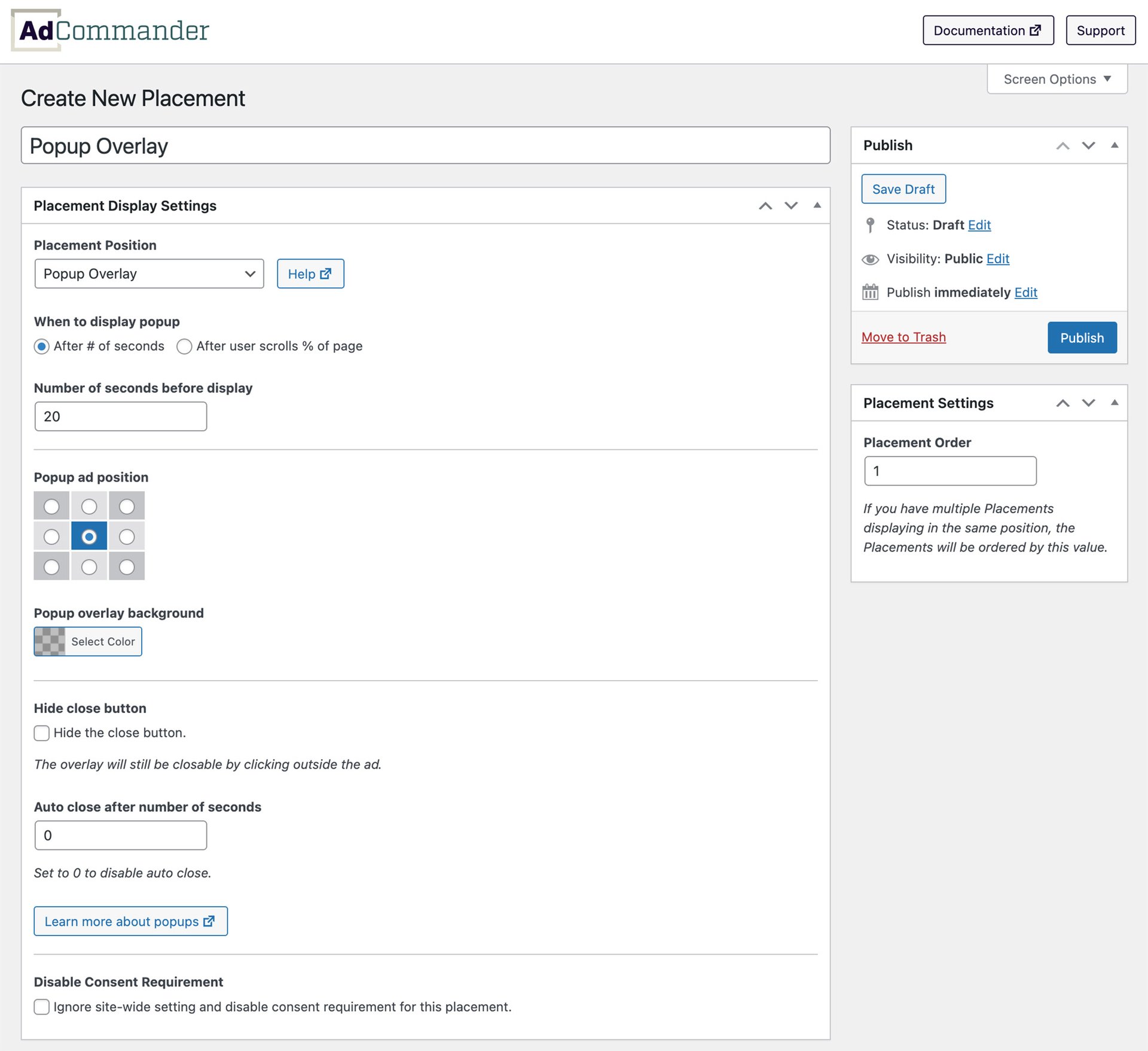
Limiting where the popup should show
By default, your popup will now show on every page of your website. This may suit your needs, but if you’d like it to only display on certain pages, this can be accomplished with content conditions.
For example, you can limit the popup to only show on the homepage by creating a Page Type: Homepage is true content condition. Or you could show it on every page except the blog index by adding a Page Type: Blog Index is not true condition. Add multiple conditions to fine-tune where you’d like the popup to display.
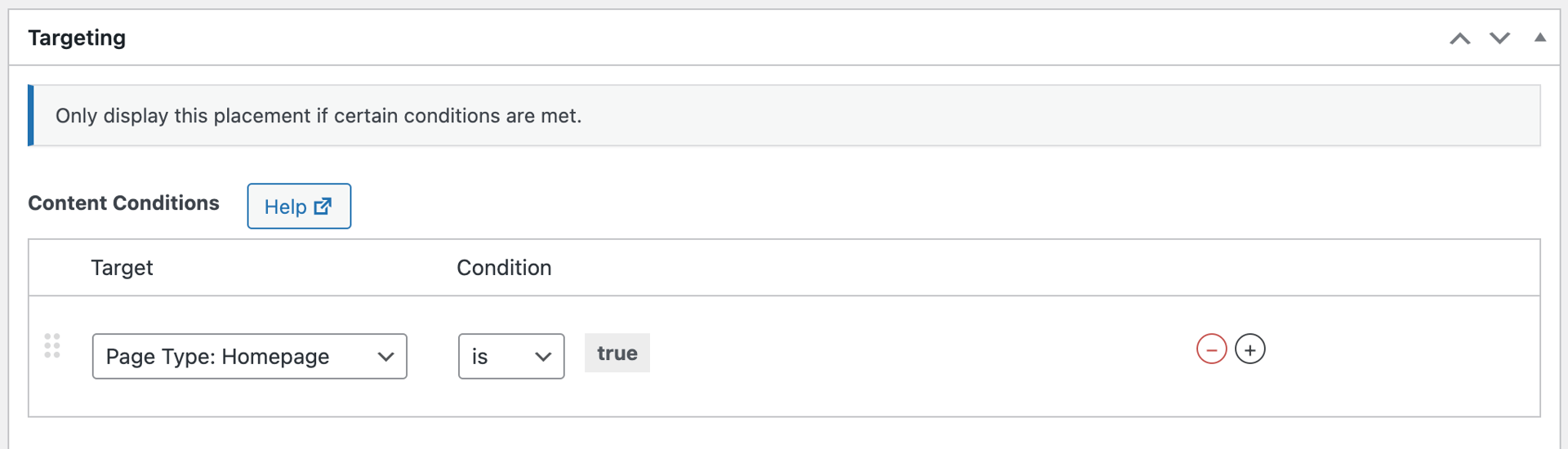
Limit number of times a visitor sees a popup
As a visitor navigates your site, they will continue to see the popup as long as the content conditions are met. You may not want them to see the popup more than once. This can be accomplished with visitor conditions.
To limit a popup to only show once, simply add a Max Placement Impressions less than 1 condition to your automatic placement.

Another option would be to create a popup placement that never shows the same ad more than once. First, create a popup placement that displays a group. The group should be set to single mode. Then, add a Max Ad Impressions less than 1 condition to each ad. In this scenario, the popup will continue to show to the visitor as they navigate the site, but each ad will be limited in the number of times it displays. Eventually, the popup will stop showing when there are no longer any ads to display to the visitor.
Multiple popups at the same time
If you create multiple popup placements that are set to show on the same page, then only one will display at a time. If a popup triggers while another is visible, it will begin waiting for the other popup to close. After the active popup closes, the new one will display.