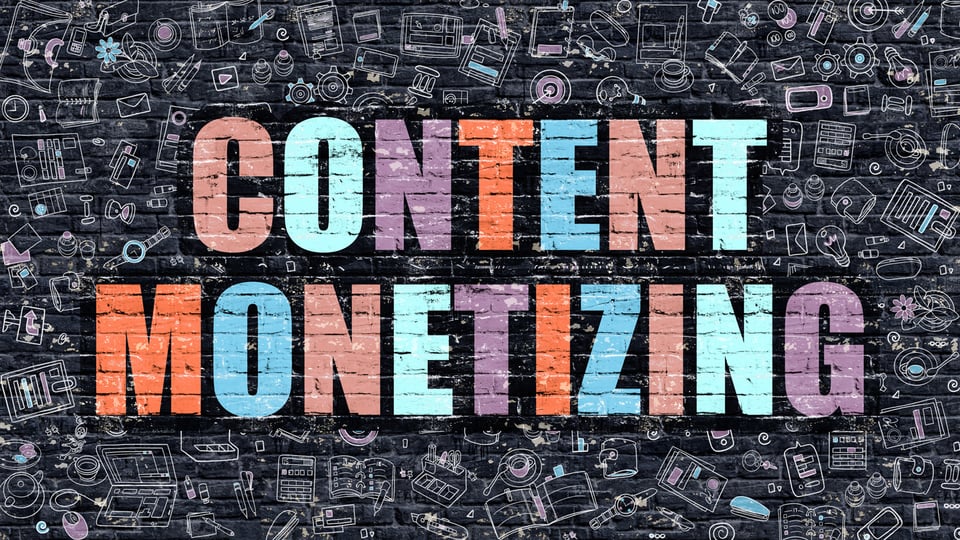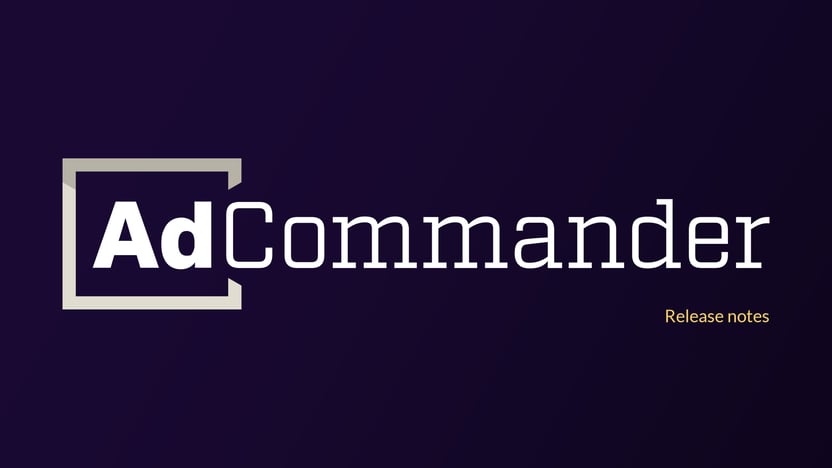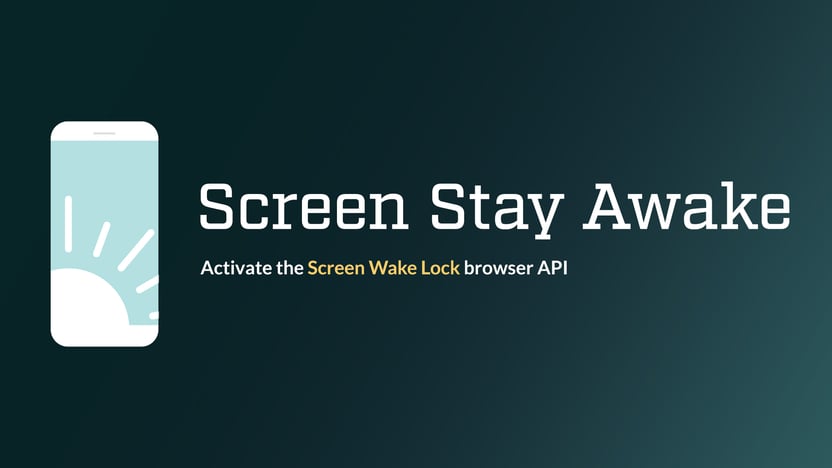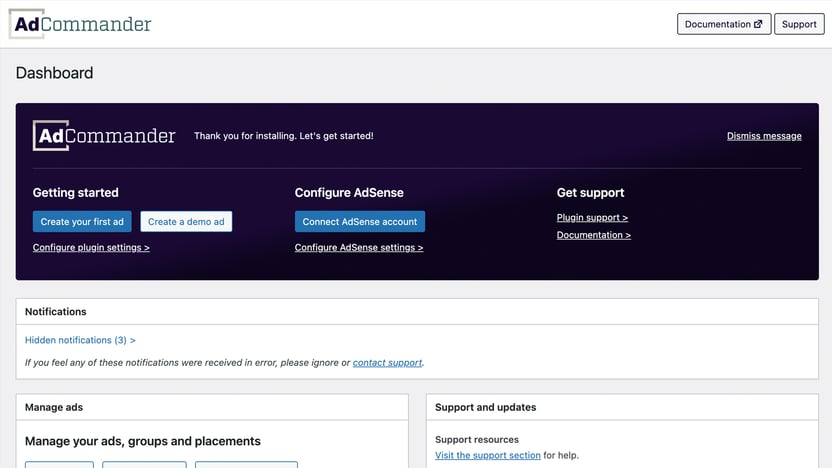Displaying ads is one of the most straightforward ways to make money with your website. If you have content and website traffic, then you have an audience. Advertisers will pay to be in front of that audience, and there are multiple ways to connect with those advertisers.
How do you get started selling ads on a website?
The very first thing you need is obvious: A website. (If you don’t yet have a website and need help getting started, contact our parent company, Wild Operation.)
In this post, we’ll discuss setting up ads on your self-hosted WordPress website. It’s important to note that this is not the same as a WordPress.com website. Some principles apply to all platforms (WordPress or otherwise), but we will primarily focus on how to set up ads on a WordPress.org self-hosted website.
What types of ads can I sell on my WordPress site?
There are several different types of ads that you can sell on your WordPress site. You can choose to target a specific type of ad or a combination of multiple types. Different types will perform better for different websites. It all depends on your audience and traffic.
If you don’t have a clear idea of which type of ad you’d like to sell, a good approach will be to try out every type. After you’ve collected data you can narrow your focus to maximize profits.
Ad Networks (CPC or CPM ads)
Ads from ad networks, such as Google AdSense, are a common type of ad. These ads are implemented by placing scripts from the ad network on your website. The ad network then determines which ads to show to your visitors.
Ad networks most often support the cost-per-click (CPC) payment model. This type of ad earns a commission for every click from one of your visitors. Alternatively, some ad networks use a cost-per-thousand-impression (CPM) model. These ads pay a commission for every 1,000 impressions the ad receives, regardless of clicks.
While CPC and CPM ads may be popular, both types of ad network ads come with one downside: The amount of traffic your site receives directly impacts your income. And with CPC ads, it’s important to strategically place your ads, which can be damaging to user experience.
Affiliate ads (CPA/CPL)
Affiliate ads are similar to ad networks in some ways, but pay a commission for conversions. This could be a sale, signup, lead, application, or whatever is the advertiser’s particular goal. With most affiliate ads, the conversion need not happen immediately.
This type of ad can be lucrative if your ads are properly targeted to your audience. For example, if you have a WordPress-focused audience, the WP Engine affiliate program or another hosting provider can be a good choice. Product review sites often use Amazon Associates to earn commission.
Self-hosted banner ads (flat fee, CPC, or CPM)
Self-hosted banner ads allow you, the site owner, to negotiate with advertisers directly. You can price your ad space with a flat fee, by clicks, or by impressions.
Self-hosted banner ads can be the gold standard for the right website. If you have a niche website with an audience that advertisers want to reach directly, this method can easily earn more than CPC, CPM, or CPA ads. This could be either a geographical niche or a subject niche.
With this method, you will need your own reporting and, in some cases, ways to limit your ads. Ad Commander can help with this. We’ll discuss how to implement ads on your site more below.
How to set up ads on your website
WordPress is a powerful publishing tool, and advertisers have multiple ways to implement ads on their website. Ads can be implemented manually by using HTML blocks or editing theme code. Users who prefer a more robust approach can install a WordPress ad management plugin.
Manually set up ads
Manual setup of ads will vary by ad type, ad network, affiliate network, and more. For any type of ad except self-hosted banner ads, you will likely need to embed HTML into the place you’d like to display ads. This could be HTML for a link with your referral ad or a script code that displays the ad.
In some cases, you may also need to place a script code in the header or footer of your site. To do this manually, you must edit your theme’s code. You can place code in the header or footer by editing functions.php and hooking into the wp_head or wp_footer actions. You may also be able to place the code by editing your site’s header and footer files.
This method is usually best handled by a web developer. In most cases, it is not scalable and does not include advanced features like reporting, expiring ads, visitor targeting, or content targeting.
Easily insert ads using a WordPress advertising plugin
Using an ad management plugin makes inserting ads on your website much easier. Ad Commander supports all types of ads discussed in this article, and creating ads is simple. To get started:
- Install and activate Ad Commander from the WordPress plugin directory
- Optionally, install and activate Ad Commander Pro, or do this later if you determine it is needed
- If you are serving Google AdSense ads, connect your AdSense account to Ad Commander
- Create your first ad
- Place your ad using automatic placements within your site, or using blocks, shortcodes, or template tags.
The video below shows how to create a banner ad using Ad Commander. The process for creating an ad for an ad network or affiliate network is the same. You simply use a different ad type while creating the ad. If you’re an AdSense user who uses auto ads, enabling them is as simple as checking a box.
Advanced features
These are the basic steps required for inserting ads using Ad Commander. There are many more features, such as expiring ads after a set amount of impressions, clicks, or on a specific date, creating popups, automatically creating AMP ads, and much more. Ad Commander provides documentation to help you along the way.
We hope this article helps you get started with ads on your website. If you need additional assistance, don’t hesitate to contact us!
This post contains affiliate links, so we may earn a small commission when you make a purchase through links on our site at no additional cost to you. We do not recommend any services we don’t also use ourselves.