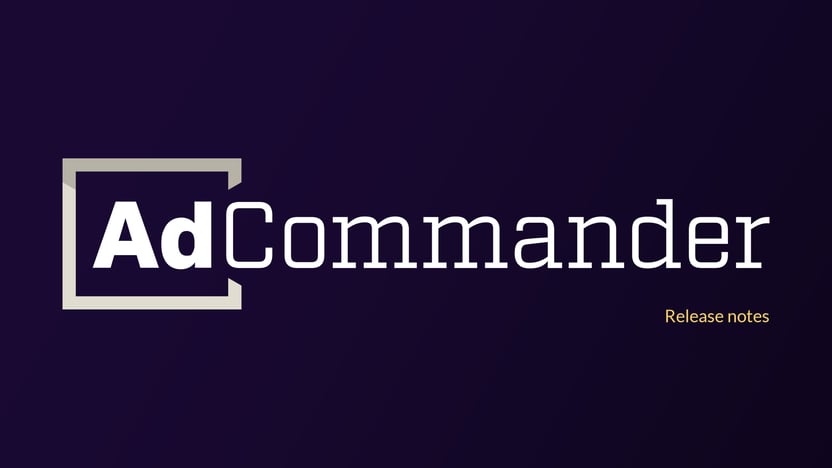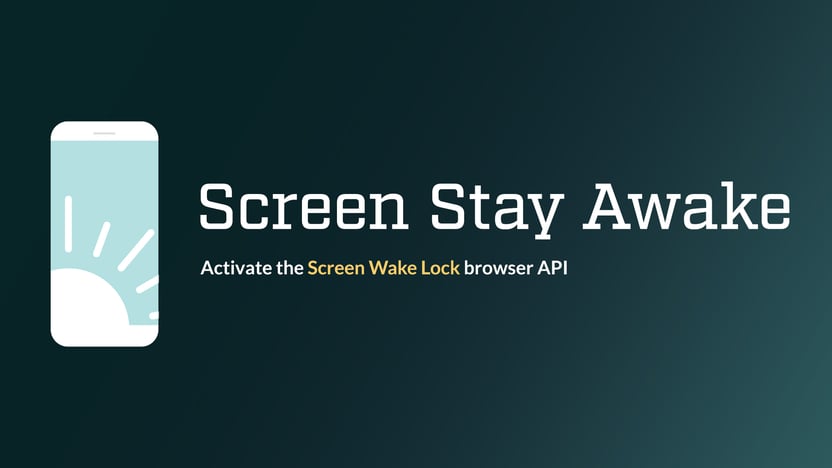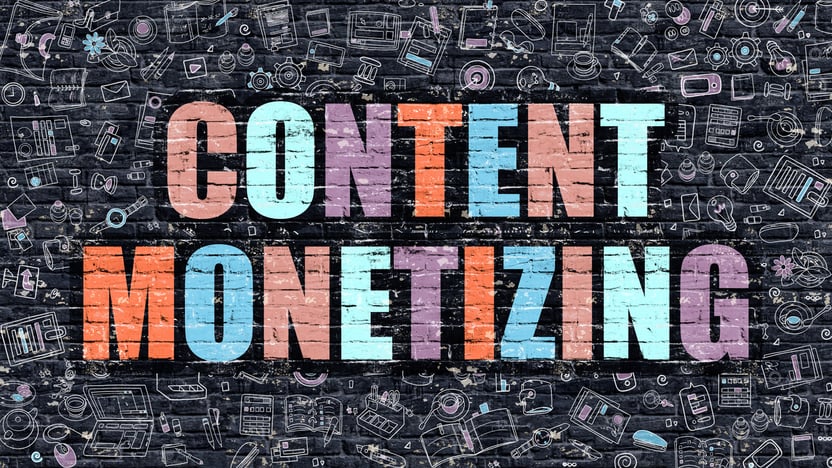Ad Commander allows WordPress users to implement AdSense auto ads, individual AdSense ad units, and AMP ads. Users can directly connect their AdSense account, manually enter ad details, or paste in AdSense code.
Connecting your AdSense account
To connect your AdSense account, visit Ad Commander -> Settings -> AdSense. You can enter your publisher ID or connect AdSense for direct integration here. If you choose to connect your AdSense account directly, you will be redirected to Google to grant Ad Commander access to your AdSense data.
Note that our app does not modify your AdSense account. All requested scopes are read-only. We also do not save any of your AdSense data. Any needed data is stored in your website’s WordPress database.
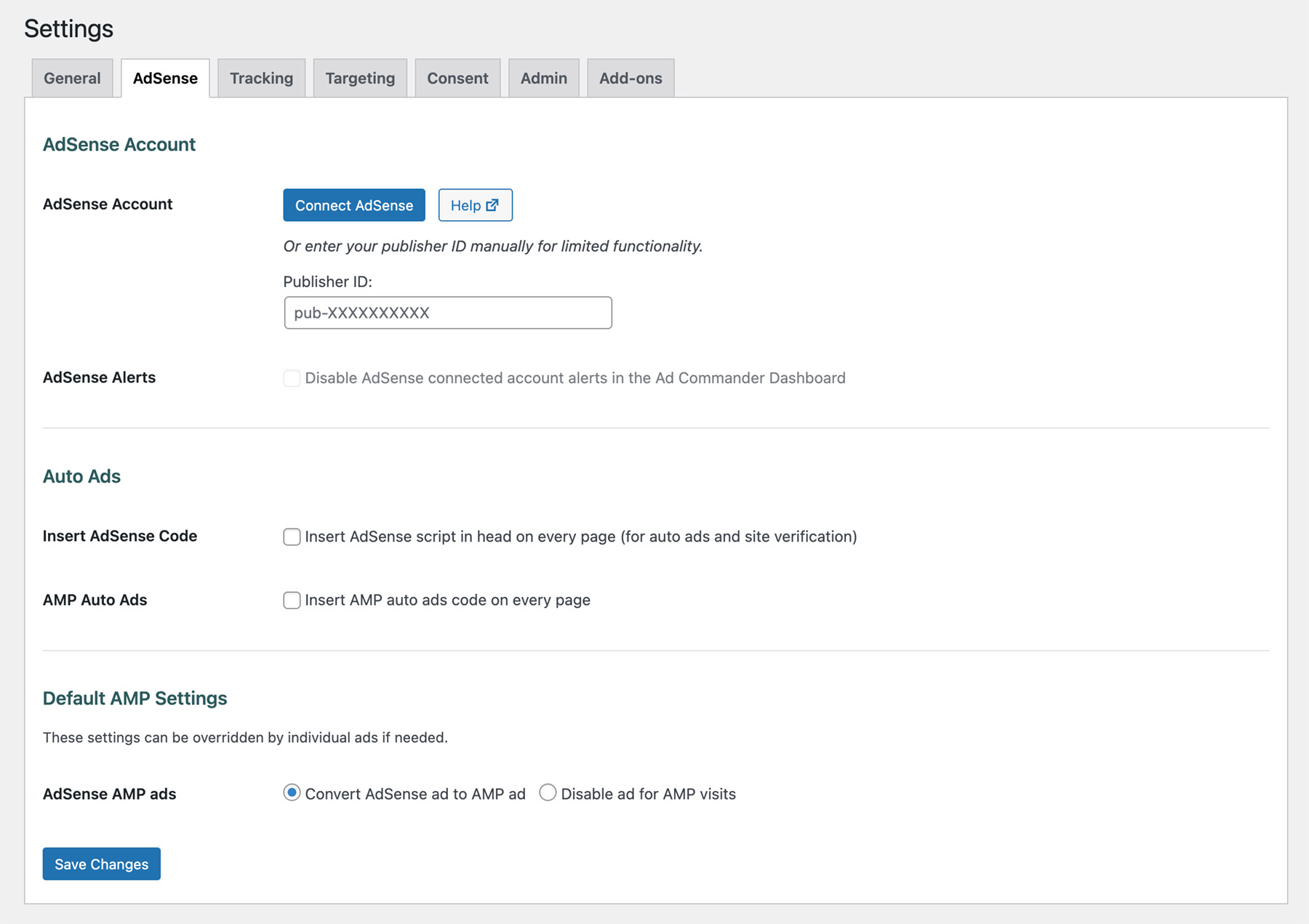
Enabling AdSense auto ads on your WordPress site
After connecting your AdSense account or specifying the publisher ID, you are now able to implement AdSense auto ads across your site.
In Ad Commander -> Settings -> AdSense, simply check the box below your publisher ID. This option will insert the AdSense code on all pages. You will also need to enable auto ads in your Google AdSense account.
Inserting AdSense ad units
Beginning in Ad Commander 1.1.0, AdSense now has its own ad type. The AdSense ad type allows you to insert ad units in three different modes: Direct AdSense account integration, manual ad building, and pasting in your AdSense ad code.
First, be sure to review the getting started documentation to learn how to insert ads throughout your site with manual and automatic placements. Next, create a new Ad Commander ad and choose the AdSense ad type. The available options will vary depending on how you have connected your AdSense account. Direct integration will allow for all options.
Ad mode: Load from account
If you have granted Ad Commander access to your AdSense data, you will be able to simply select an ad from the list of ad units. The list is sortable and searchable.
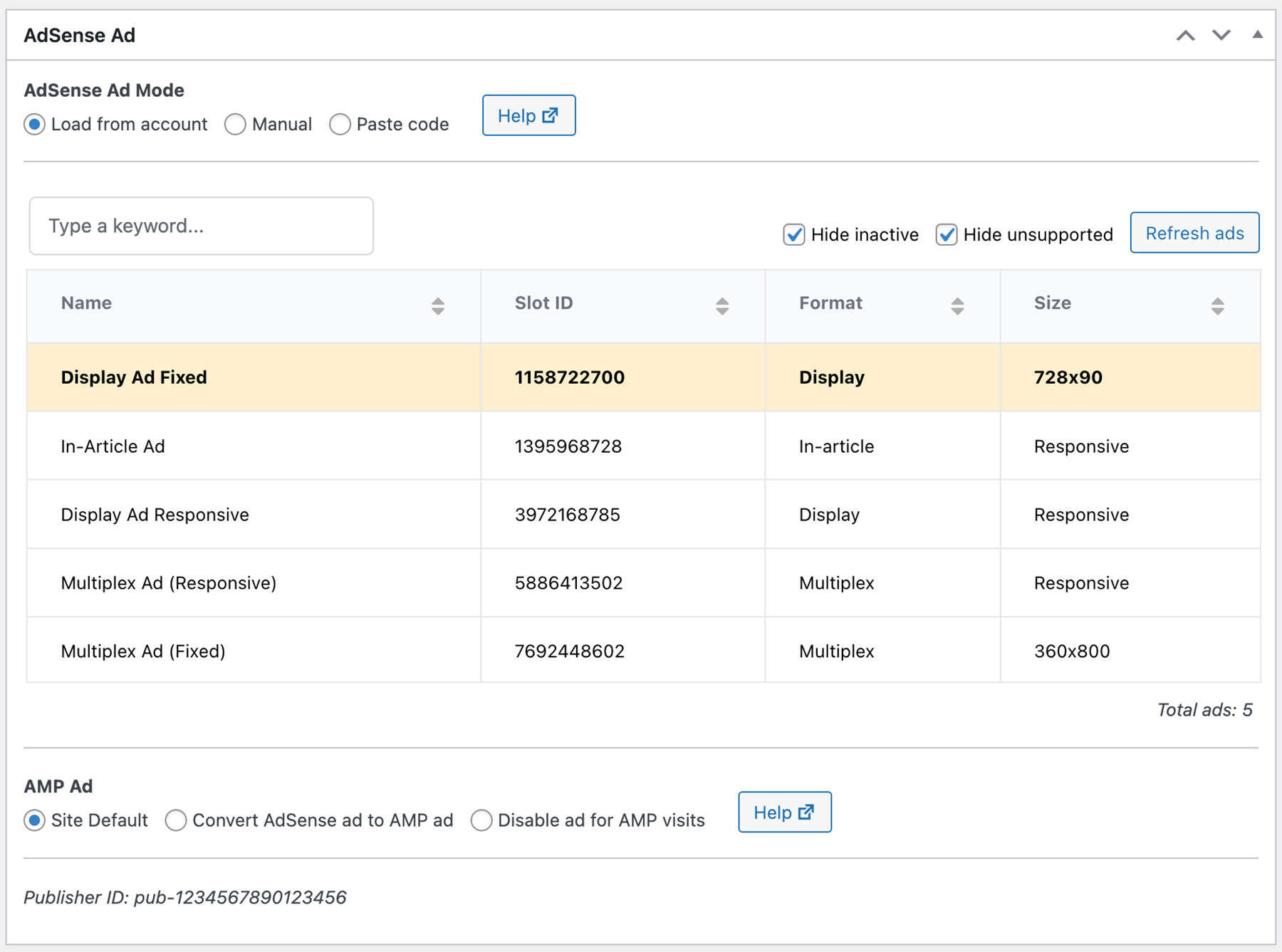
Unsupported formats
Currently, In-Feed ads are not supported in “Load from account” mode, because Google does not make the necessary data available through the AdSense API. This format can be implemented manually or by pasting in your code.
API limits
Google limits the number of requests Ad Commander can make using our API key every 24 hours. An API request is used when ads are loaded or refreshed from your account, or when an individual ad is selected. We cache requests where possible. Ad Commander users are currently limited to 20 requests per day, and Ad Commander Pro users are limited to 500. In the unlikely event you reach the Pro limit of 500, please reach out to us.
These limits only impact the WordPress admin and do not impact your ability to serve ads.
Ad mode: Manual
Manual mode allows users to create ads by entering the necessary data in fields. This mode has more flexibility for some ad types. For example, in manual mode, Multiplex ads have an option to switch the UI type and specify columns and rows.
Manual mode does not require you to directly connect your AdSense account, but it does require you to specify your publisher ID in Ad Commander’s settings.
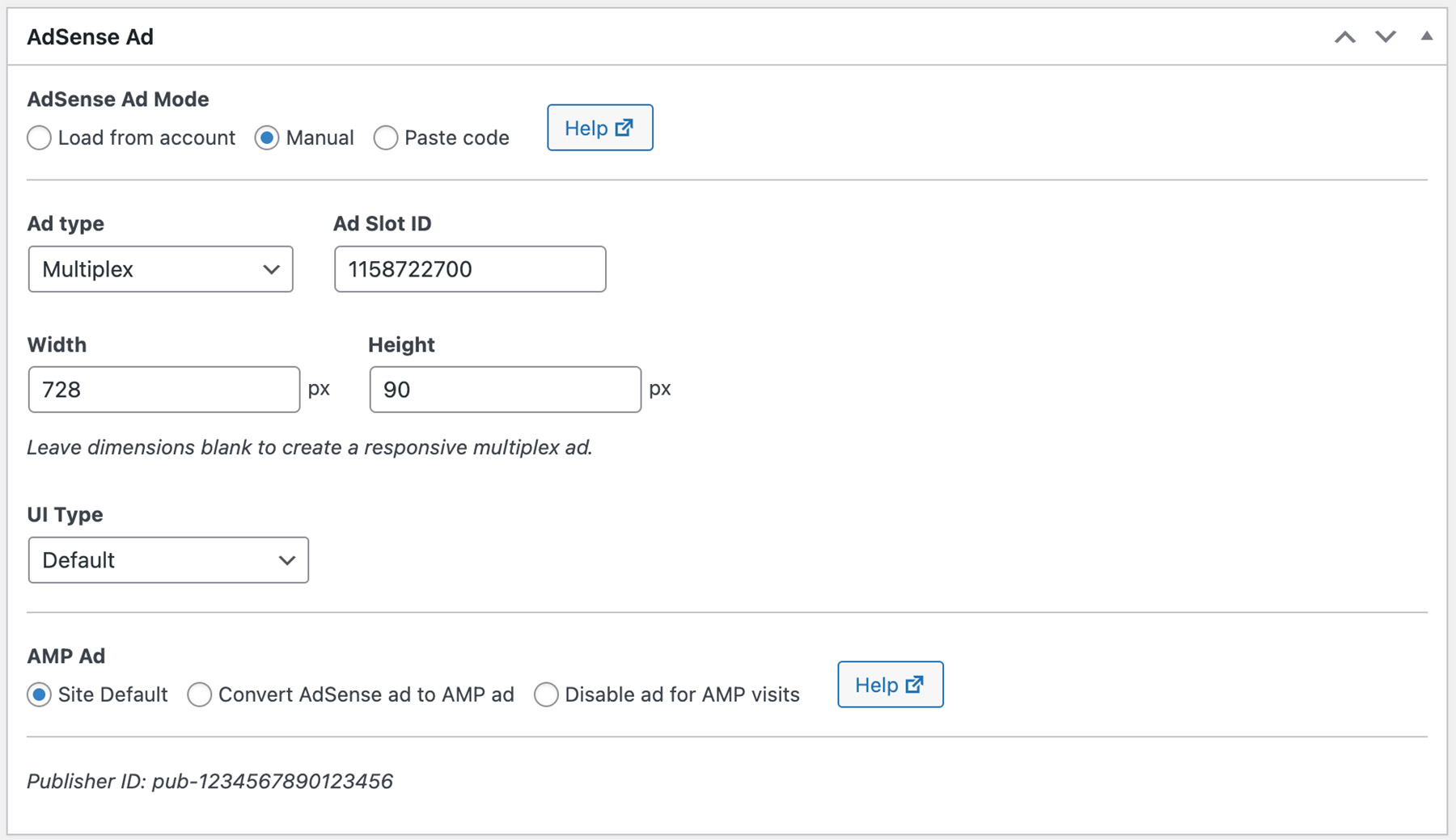
Ad mode: Paste code
This ad mode works the same as our “Text or Code” ad type: Simply paste in any Javascript and HTML that is needed for this ad. No modifications are made to your code; it is simply output to the page. This is the only ad mode available if you choose not to connect your AdSense account or specify your publisher ID in settings.
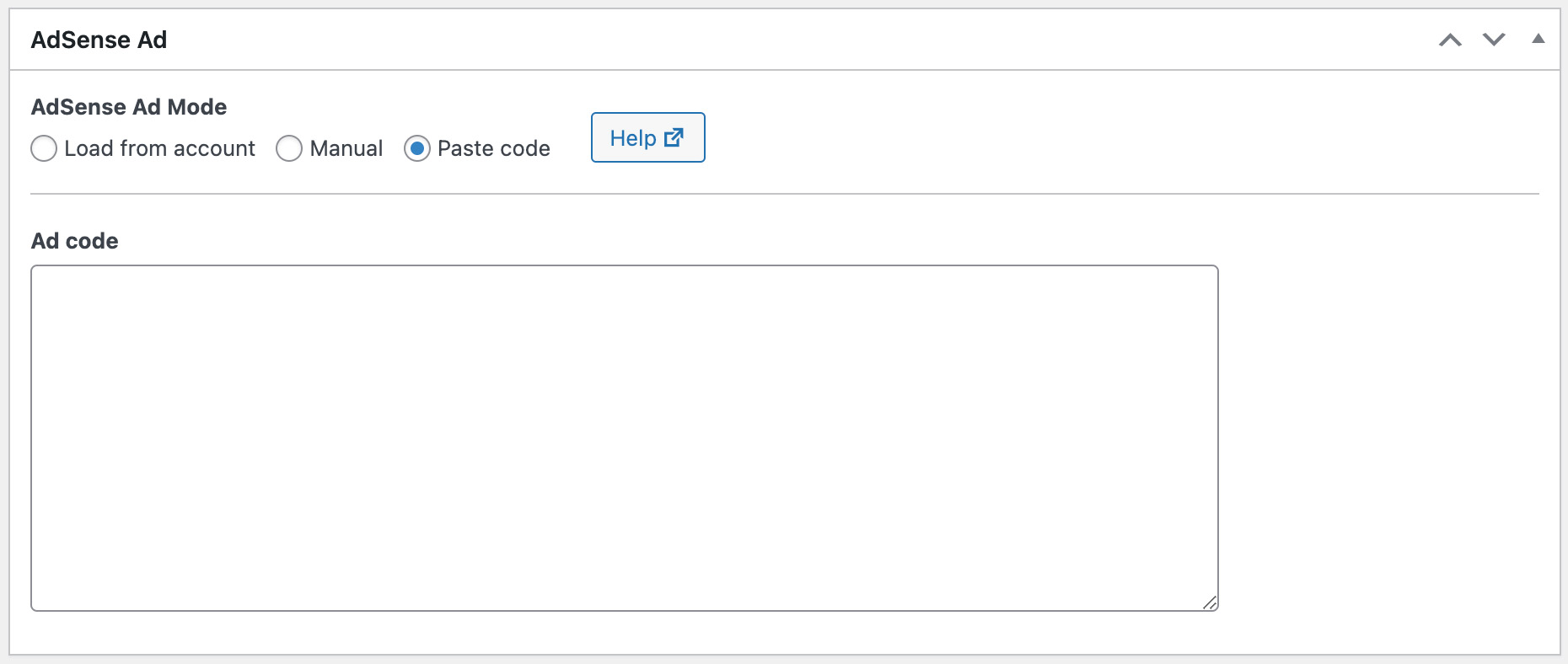
AdSense AMP ads
AMP auto ads can be enabled in the same manner as AdSense auto ads. Simply check the box to enable this feature.
AdSense ads created with direct integration or manual mode can also be automatically converted to AMP ads. This option is available for Pro users.
In both instances, your site must be running a compatible WordPress AMP plugin. Learn more in our AMP documentation.