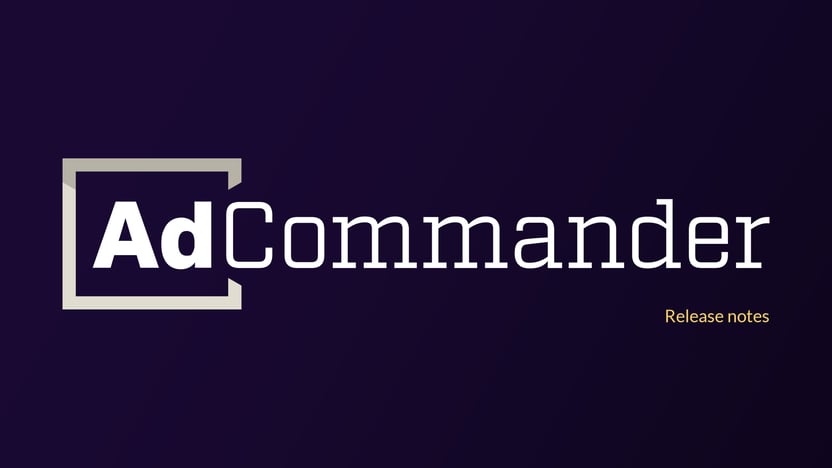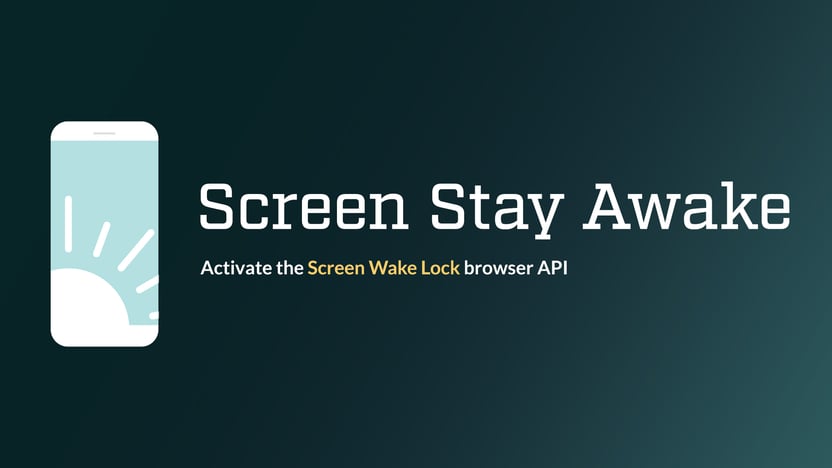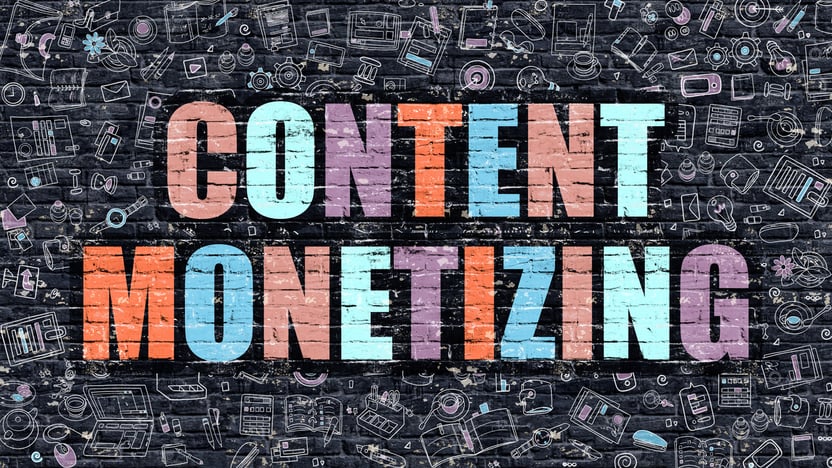Frequently asked questions
If you have a question that isn’t coverd below, please contact support.
Yes. Ad Commander Pro has multiple ad rendering options: Server-side, Javascript, or Smart Combination rendering.
Server-side rendering will load ads using PHP and is best used on sites without page caching.
Client-side rendering will load ads after the page has loaded to avoid problems with page caching.
Smart (combination) rendering determines if your ad needs JavaScript loading. For example, if you’re only displaying a single ad and not a group of ads, server-side rendering will suffice. Groups of ads that should be randomized will load using JavaScript to circumvent page caching issues.
For more details about ad rendering, visit this documentation article.
No! Ads and groups can be inserted into your site using automatic placements or shortcodes.
Yes! Individual shortcodes or PHP template tags can sometimes be a better solution than automatic placements, depending on your specific site layout and circumstances. Both are available for ads and groups.
Ad Commander supports inserting any script code using Text/Script ad types. These ads can be inserted within your site or placed in the site head or body using automatic placements. The flexibility of this approach should allow any ad network to be used on your site. If you have trouble with a specific ad network, please reach out to support for help.
Ad Commander Pro integrates with bbPress and BuddyPress using automatic placements. For a full list of placement positions, read this documentation.
Yes. Ad Commander does not create consent banners but can monitor a cookie and display ads after it exists.
The cookie name and value are unique to your consent management system and are specified in Ad Commander’s settings. After your visitor accepts, ads will display as long as the consent cookie exists.
Consent management works best with client-side or smart rendering available in Ad Commander Pro. This feature will also work with server-side rendering, but there are some caveats.
Yes. Custom code can be added before or after an ad or group. You can also insert custom CSS into the head of your site using Text/Code ads if desired.
Licensing and subscriptions
Licenses are valid for one year.
If a license is not renewed, your site will no longer receive Ad Commander Pro updates and you will lose access to priority support.
Ad Commander Pro whitelists common staging and development environments. These sites don’t count against your license limit.
If you decide Ad Commander is not the right solution for your needs, simply request a full refund within 30 days of your initial purchase.
Refunds are available only for your initial purchase. We don’t offer refunds on renewals, upgrades, or any violations of our terms of service.
You can cancel a renewal at any time by visiting your subscriptions page.
You can update your payment method or billing address by locating your subscription on your subscriptions page, and then clicking the Update Payment Method link.
There are two possible ways to remove a URL from your license:
- Remove the license from Ad Commander’s plugin settings. This process typically will deactivate the license.
- If this process doesn’t work or if you don’t have access to the plugin settings, you can deactivate sites in your order history. Click View Licenses on the appropriate order and locate the Manage Sites link. Here you can remove sites that are currently using your license. Note: If the site using your license is unauthorized, they could simply re-activate the license. In this case, contact support and we’ll invalidate your license key and issue a replacement.
There are two possible ways to move a license to a new URL:
- Remove the license from the current site URL in Ad Commander’s settings. This process typically will deactivate the license. When your new URL is ready, re-add the license to the plugin settings.
- If this process doesn’t work or if you have already changed your URL, you can deactivate sites in your order history. Click View Licenses on the appropriate order and locate the Manage Sites link. Here you can remove sites that are currently using your license. After completing this step, remove the license from the plugin settings and re-add it. The new URL will then be authorized.