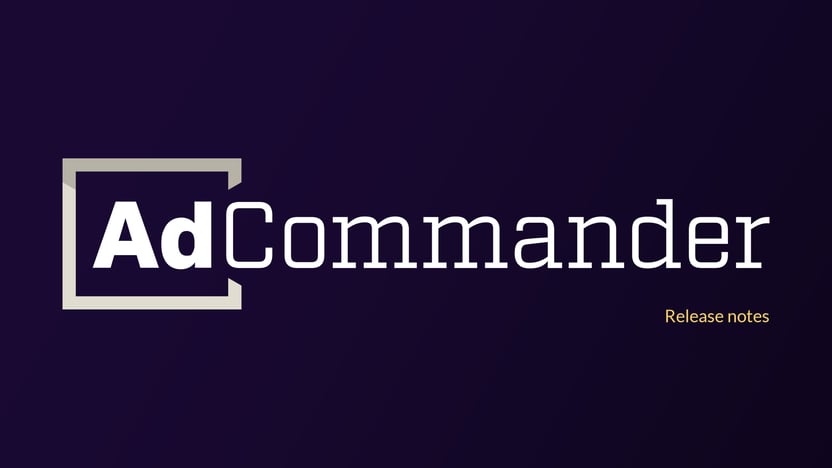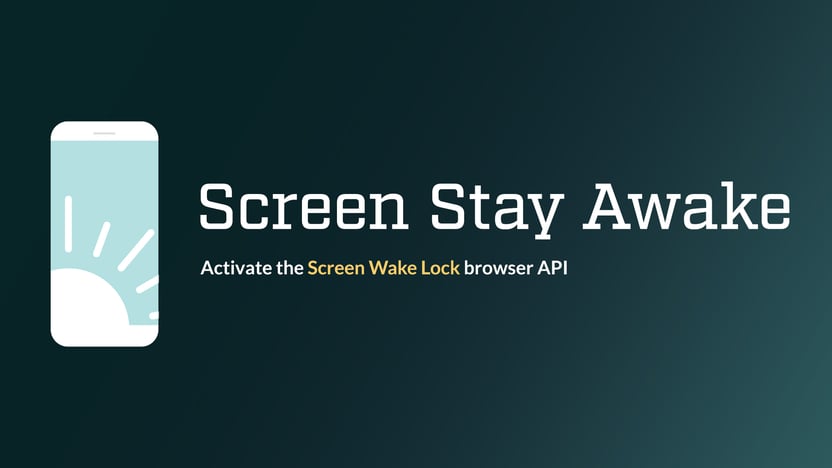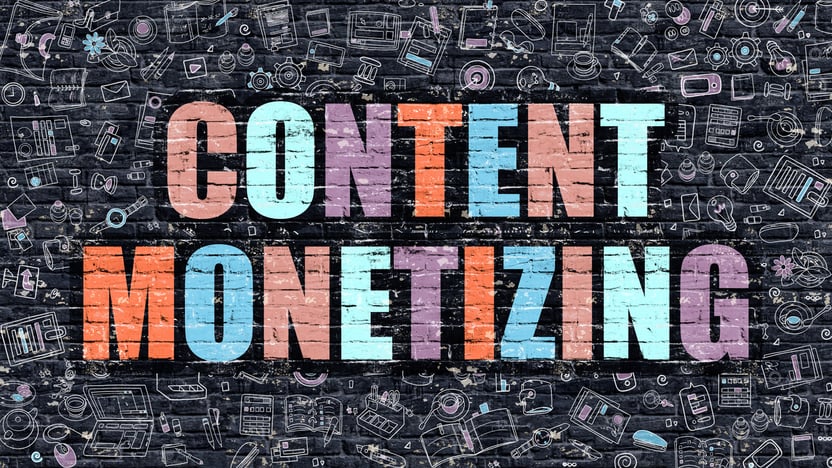Scheduling an ad start date
Ad Commander ads use native WordPress post types. Because of this, you can schedule an ad to start at any time by simply setting a future “publish” date as you would with any WordPress post. When your ad switches to published mode on the specified date and time, it will automatically begin displaying to visitors if you’ve inserted the ad using manual or automatic placements, or if it is included in a group that is already inserted into your site.
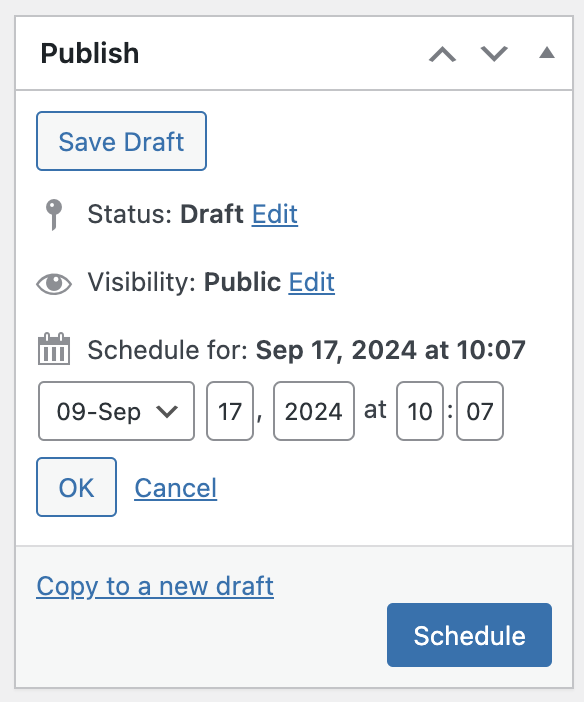
Expire ads on a date and time
To expire an ad at a specific time, specify the expiration date and time in your ad’s Expiration settings. This feature uses the timezone set in your WordPress general settings (Settings -> General). Expired ads will move to Draft status making them available to edit and re-publish in the future if desired.
Note that depending on when cron executes, it’s possible that the ad will not expire exactly at the specified time. If cron is functioning properly, the ad will expire within one minute after the specified time.
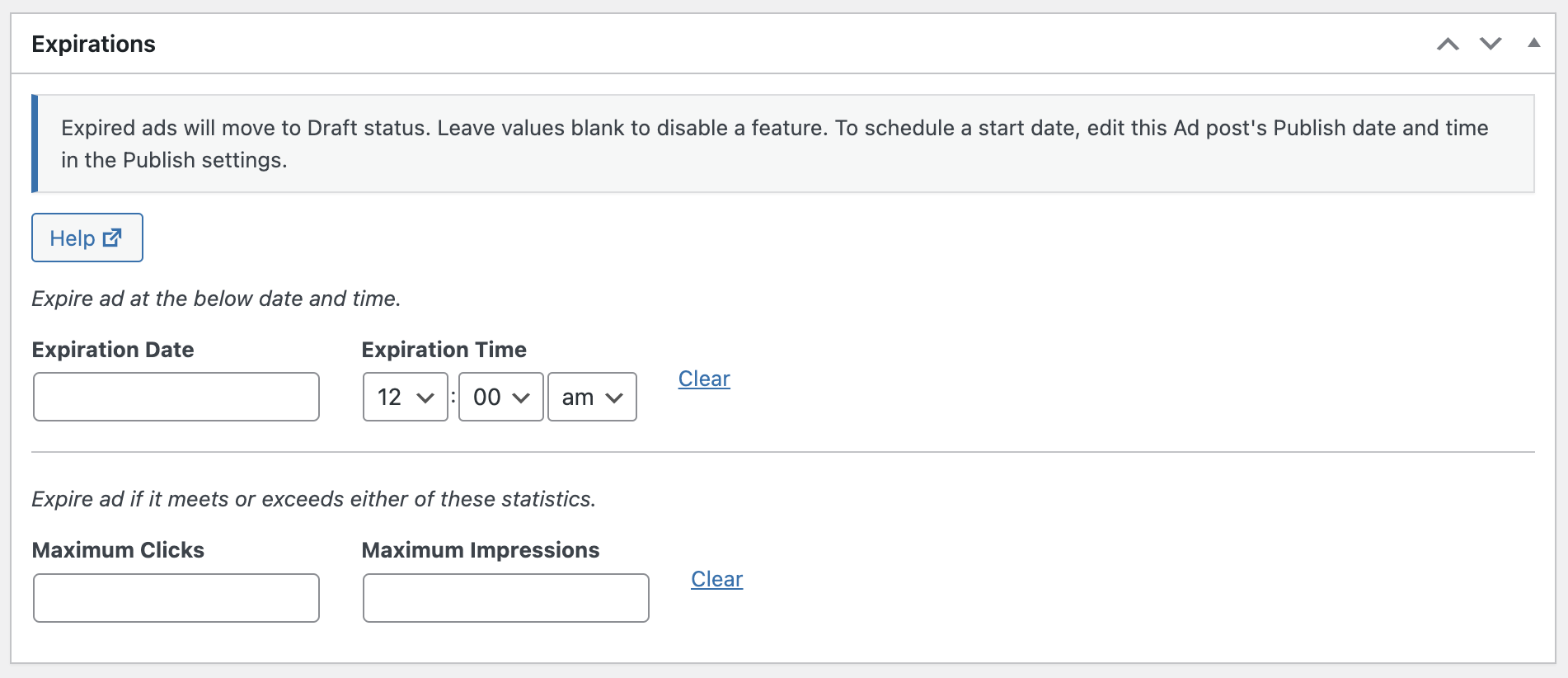
Expire ads after max impressions or clicks
It’s also possible to expire an ad after a maximum number of impressions or clicks are reached. Specify these maximums in your ad’s settings, and the ad will move to draft status after either (not both) maximum is reached.
Note that total ad statistics are tallied every minute, so it is possible to slightly exceed these maximums before your ad becomes unpublished.
Potential configuration issues with Expiring ads
If your site uses page caching, we recommend implementing Smart or Client-side rendering when using ad scheduling. Otherwise, your cached ad may continue to display after it has expired.
Similarly, we recommend implementing a real cron service instead of relying on WP-Cron. WP-Cron only runs when a person visits your site. Learn more about why we recommend an alternate cron set up here.